Overview of settings and hardware requirements for Smoothieboard's network interface.
Settings
Smoothie supports Ethernet access.
It must be enabled in the configuration file.
To enable network, set network.enable to «true».
The IP address can be set statically or set to use dhcp.
Here is an example of a setup using DHCP
# network settings
network.enable true # enable the ethernet network services
network.webserver.enable true # enable the webserver
network.telnet.enable true # enable the telnet server
network.plan9.enable true # enable the plan9 network filesystem
network.ip_address auto # use dhcp to get ip address
And an example of how to setup with a static IP
# network settings
network.enable true # enable the ethernet network services
network.webserver.enable true # enable the webserver
network.telnet.enable true # enable the telnet server
network.plan9.enable true # enable the plan9 network filesystem
network.ip_address 192.168.3.222 # the IP address
network.ip_mask 255.255.255.0 # the ip mask
network.ip_gateway 192.168.3.1 # the gateway address
The basic network configuration options can be seen at the end of the Config Sample.
If your configuration file does not contain the network section, it probably means the version of Smoothie that shipped with your board is too old. You need to use the latest edge firmware, and use the latest configuration file.
See Flashing Smoothie Firmware and Configuring Smoothie.
All options
| Option | Example value | Explanation |
|---|
| network.enable | false | If set to true, enable the Ethernet network services |
| network.webserver.enable | true | If set to true, enable the web server service, on port 80, which provides a control and upload web interface |
| network.telnet.enable | true | If set to true, enable the telnet service, on port 23, which behaves much like a Serial interface |
| network.plan9.enable | false | If set to true, enable the plan9 network filesystem on port 564 which allows mounting the Smoothieboard |
| network.ip_address | auto | If set to auto, use DHCP to request an IP address. If set to an IP address, use that address as a static IP. |
| network.ip_mask | 255.255.255.0 | If using a static IP, define the mask for the network. |
| network.ip_gateway | 192.168.3.1 | If using a static IP, define the gateway for the network. |
| network.mac_override | AB.AB.AB.AB.AB.AB | If set, override the MAC adress for the Ethernet interface. Only set this if you have a conflict on your network. |
| network.hostname | shapeoko17 | Some DHCP servers accept a hostname for the machine, which then allows you to connect to it using that name instead of it's IP. |
Accessing Smoothie
To access Smoothie over the network, you first need to know its IP address. If you are not sure what IP address Smoothie has been assigned you can use the net command from the console, or look on your panel if you have one.
You can access Smoothie by using its network services:
- Telnet (port 23) to run commands, stream gcode to Smoothie or connect from Pronterface (see below)
- HTTP web server (port 80) allows control from your web browser
- Simple File Transfer Protocol (port 115) allows uploading of files from an SFTP client.
- Plan9 (9P/Styx) (port 564) provides remote access to the file system from compatible clients (typically Linux)
Telnet (port 23)
Pronterface can connect to Smoothie over the network by using telnet - just enter ip_of_smoothie:23 instead of the serial port before clicking 'Connect'. Where ip_of_smoothie is the IP address of your Smoothie. You must check the box under Settings Menu that says
TCP streaming mode.
Raw telnet provides console access to run console-commands or g-code, useful network commands here are net and netstat.
See the smoothie-stream.py example for streaming.
Web Server (port 80)
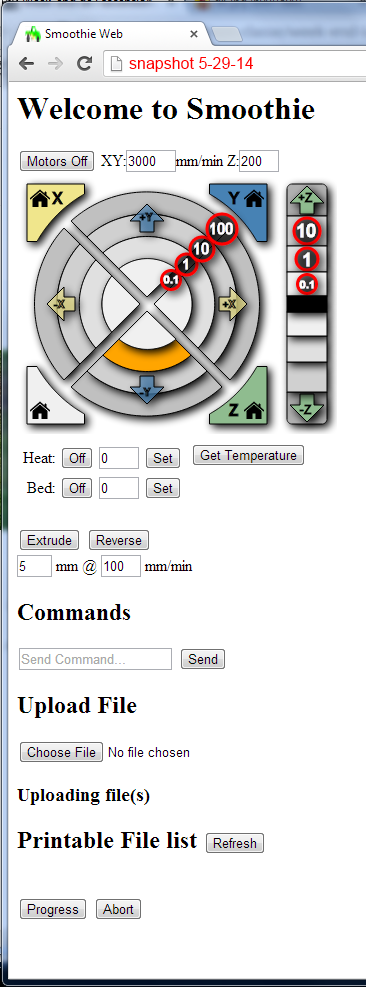
You can access the default user interface (see image) by going to this address in your web browser:
http://ip_of_smoothie/
Custom web pages can be accessed from the SD card, for example:
http://ip_of_smoothie/sd/webif/index.html
Simple File Transfer Protocol (port 115)
Note: http://en.wikipedia.org/wiki/Simple_File_Transfer_Protocol NOT secure file transfer!) allows uploading of files, see the smoothie-upload.py example
Plan9 network filesystem (port 564)
NOTE plan9 is not built into smoothie by default, to include it rebuild smoothie with make PLAN9=1.
The plan9 network file system can be used on Linux to directly mount the Smoothieboard over the network. At first activate the option "network.plan9.enable" and restart your Smoothie. After that you can mount with:
mount -t 9p 192.168.2.120 -o dfltuid=1000,dfltgid=1000 /mnt/smoothie
Now you can access the SD card of the Smoothieboard like a normal filesystem!
The dfltuid/dfltgid are the uid/gid of the user which owns the files in the mount. It is recommended to set these to the uid/gid of the user which will write to the filesystem.
If you want you can also add the filesystem to your /etc/fstab as follows:
# /etc/fstab
# <file system> <mount point> <type> <options> <dump> <pass>
... your other stuff ...
192.168.1.6 /mnt/smoothie 9p user,noauto,dfltuid=1000,dfltgid=1000 0 0
Using a hosts file
If IP addresses are getting you down, you can address your smoothie by name if you add a line to your computer's hosts file. For example, assuming your Smoothie's address is 192.168.2.120, you could add:
192.168.2.120 smoothie
And then simply use smoothie:23 in the Port field of Pronterface, and simply http://smoothie in your web-browser.
This only works from the computer you edit the hosts file on, and requires smoothie to have a constant IP address, either through configuring smoothie as static IP, or by configuring your DHCP server to always assign Smoothie the same IP address.
Hardware requirements
To use the network capabilities of the smoothieboard (4X and 5X, note the 3X board does not have ethernet capabilities ) a RJ45 Magnetic Modular Jacks aka RJ45 network transformer like the Hanrun HR911105A needs to be soldered onto the board.
They are, for example, available from RobotSeed.
Soldered by default
Versions of Smothieboard starting August 2014 have the Ethernet connector soldered by default.
Model
Note it must be a Mag ( Magnetic ) Jack, a standard Rj45 connector will not work.
The only officially supported connector is the Hanrun HR911105A
Hostname
You can configure a hostname for the DHCP server as such :
network.ip_address auto # use dhcp to get IP address
network.hostname smoothie1 # optionally set this hostname for dhcp
Note the network.hostname is optional. (see section 3.14 https://www.ietf.org/rfc/rfc2132.txt)